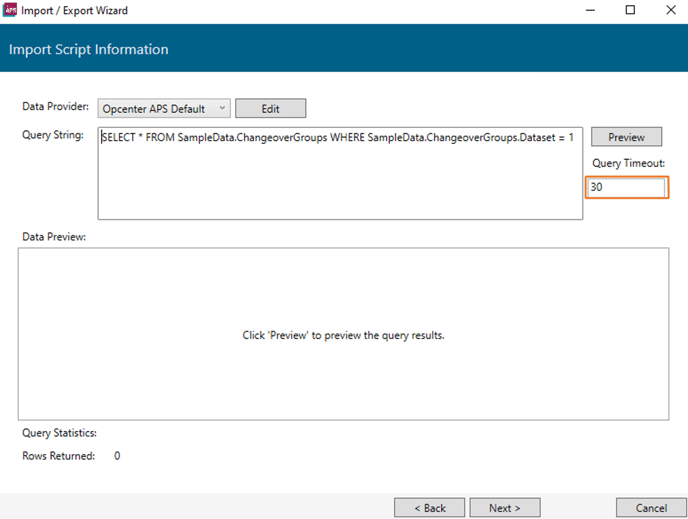Execution Timeout Expired.
The timeout period elapsed before completion of the operation.
Problem:
Importing data into the orders table or updating existing orders into Opcenter APS from an external data source, can fail due to timing out or failure of server response, which can stop the completion of the operation.
inner exception:
System.Data.SqlClient.SqlException
==================================
Execution Timeout Expired. The timeout period elapsed prior to completion of the operation or the server is not responding.
Solution:
What could have gone wrong that caused the error?
1 Network
Scenarios include possible network degradation/disruption from originating machine(s) to the network, from the server to the network, or even the network infrastructure itself. Check with your IT department to see if there are possible issues related to saving data across the network.
2 Host Location
If it is a shared server, check whether other processes and applications are writing to SQL at the same time. For example:
- Check whether the SQL server is running out of allocated space. If a server is set to dynamically increase its allocated space when needed, it can cause time-outs while it is doing so.
- Check whether data volume has increased. While the volume of data might not cause an issue in Opcenter APS, the server's response time may no longer be sufficient.
3 Increase Query Time on Import Scripts
When you encounter a timeout error during import from or export to a data source, within the Import designer, scripts can have their Query Timeout changed to a great time-out limit - by default it is 30 seconds.
To change the default time-out value, open up the Import Script designer and navigate through the designer to the Import Script Information, the Query Timeout box is located to the right