Calendar Exceptions to Multiple Resources?
How do I Apply a Calendar Exceptions to Multiple Resources?
Details:
How do I apply a calendar exception to multiple resources at the same time?
Solution :
There is a quick way to apply calendar exceptions to multiple primary resources without having to go into each individual resource calendar to make the change. See these steps below.
Note: Similar steps can be taken for Secondary Calendars also.
1. In the Sequencer, click on the 'Primary Calendars' tab and double click on a primary resource that is listed (if you do not see a Primary Calendars tab, then go to View>Calendars>Primary Resources).
2. Double click on the day where you want your exception to begin. Change the Template to the applicable status, such as Vacation\Holiday and enter the Start Time and End Time that you want the exception to apply to.
3. Click on Apply changes to Resources drop-down arrow to expand out the list of all of the primary resources. If you need to only choose a few resources to apply the exception to, then just check the box next to each resource. If, however, you have multiple or all primary resources that you need the exception to apply to, then rest the mouse cursor over one of the Resource names, right click and on the pop up menu that appears, choose Select All. This will check the boxes on all of the primary resources. You can then uncheck any box that you might not want the exception to apply to.
Here is a screenshot for reference
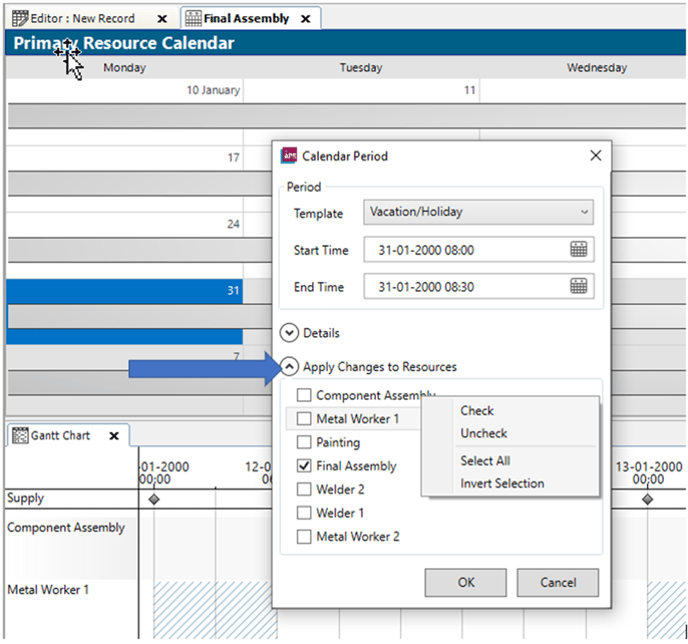
4. Once you are happy with your selections, click on 'OK' for the exceptions to be applied.