How to update APS Software License?
A comprehensive step-by-step guide to updating your APS license file and ensuring uninterrupted system access.
Prerequisites
- You have a Siemens License Server installed.
-
The new APS license file
Step-by-step guide
1. Run the Siemens license server installer.
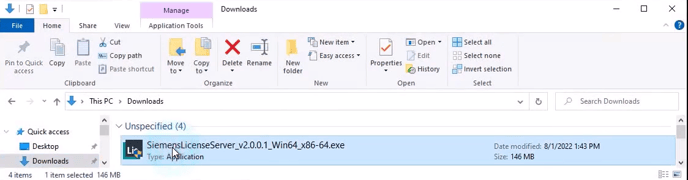
2. Select Update License Server Software, enable the Add/Replace License File option, and click Next to continue.
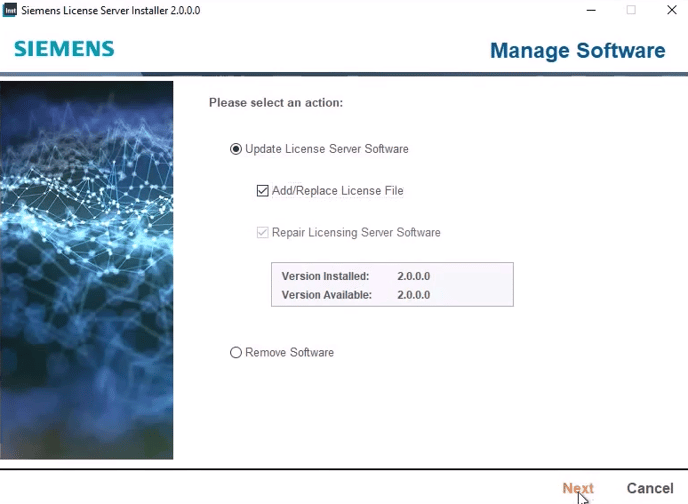 3. Browse to the location of the license file you want to import, select the file, and click Next to continue.
3. Browse to the location of the license file you want to import, select the file, and click Next to continue.
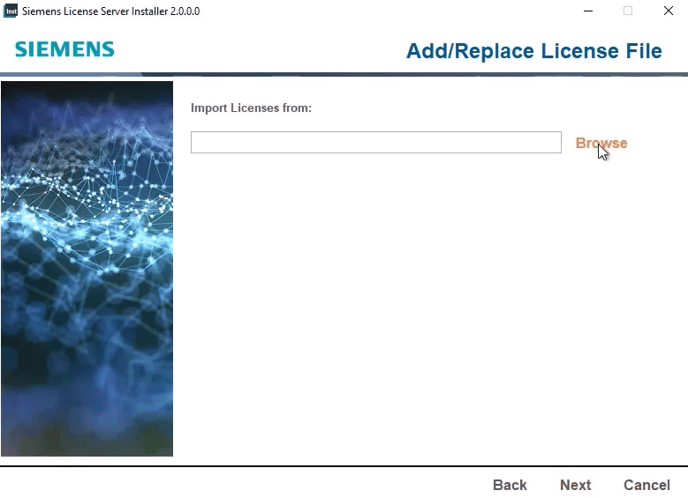 4. A pop-up message will appear: “Do you want to stop the service and configure it?”
4. A pop-up message will appear: “Do you want to stop the service and configure it?”
Click Yes to continue.
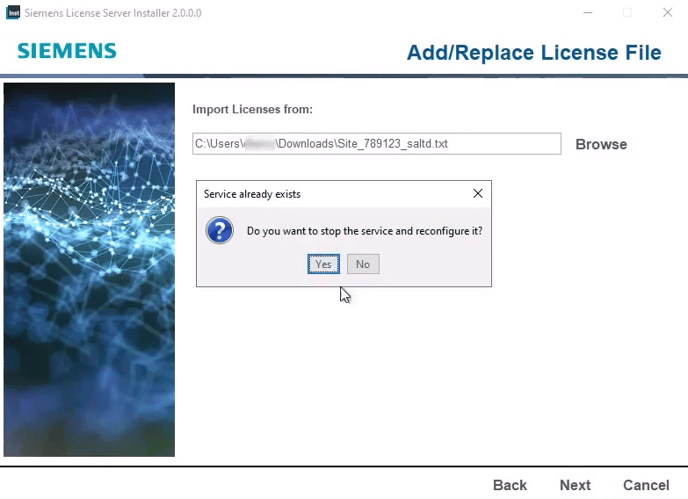 5. The Port Changes page will appear. Keep the default settings and click Next to continue.
5. The Port Changes page will appear. Keep the default settings and click Next to continue.
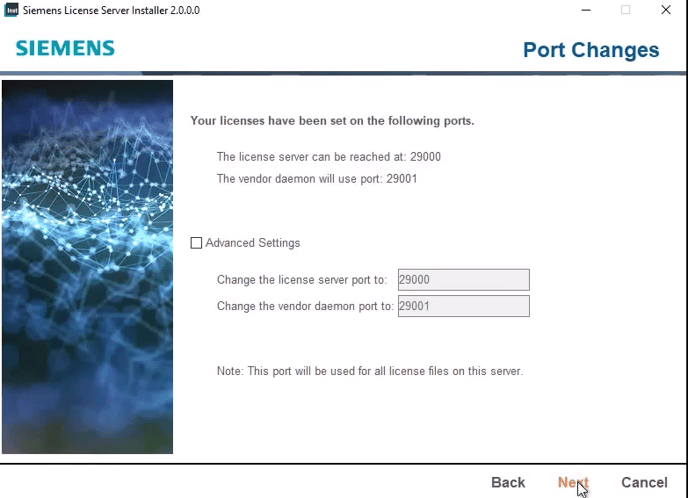 6. The Enter WebKey page will appear.
6. The Enter WebKey page will appear.
You don’t need to enter a WebKey — the installer will automatically retrieve it from the license file. Click Next to continue.
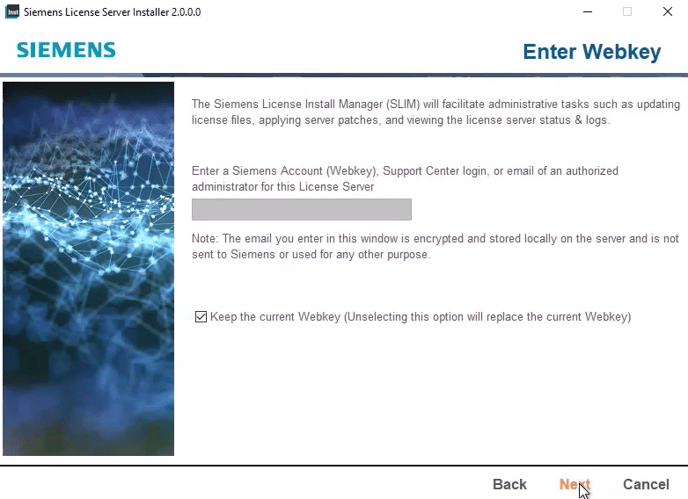 7. On the Confirm Installation page, review the details carefully and click Next to proceed.
7. On the Confirm Installation page, review the details carefully and click Next to proceed.
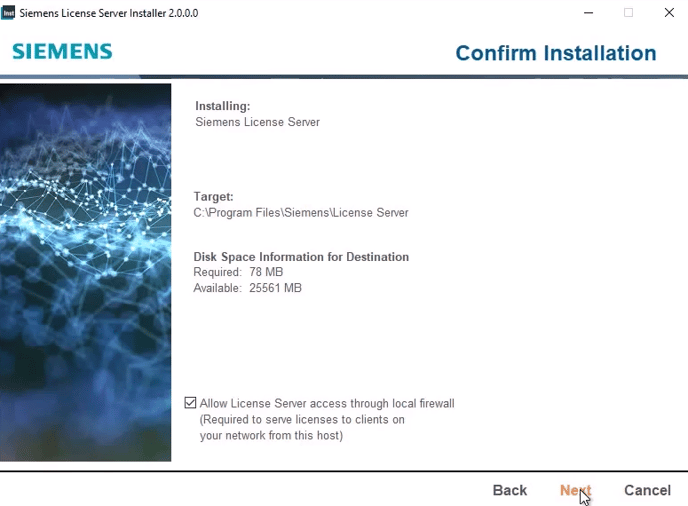 8.The installer will update the license file. Once the update is complete, click Next to continue.
8.The installer will update the license file. Once the update is complete, click Next to continue.
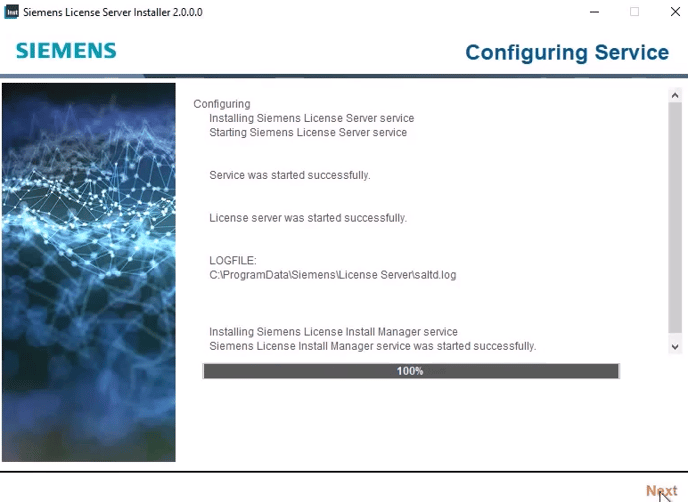
9. Once the installation is complete, the Installation Complete page will appear.
You can review the installation log for additional details.
Click Done to finish — your license has been successfully updated.
10. Check & verify: Open APS Configure and ensure the application is running correctly.