License Troubleshooting.
License Troubleshooting.
General Troubleshooting
The first thing to check when Opcenter Advanced Planning and Scheduling (Opcenter APS) is unable to find a network license is whether the required services are running on server. This can be found under Services in the Control Panel. There are two services that need to be running – the FLEXnet Licensing Service and the License Manager.
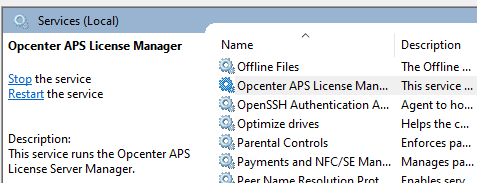
Opcenter APS will not be able to use licenses if either of these services are not running.
To diagnose this issue, open a command prompt and change to the installation directory for the Network License Manager.
Running the command lmadmin –foreground will start the License Manager and should provide information on why the service is not starting correctly.
If the output from running the lmadmin command from the command prompt is similar to the following, the problem is likely to be port conflicts between the Network License Manager and another program:
<OS 10048> Only one usage of each socket address <protocol/network address/port> is normally permitted. : make_sock: could not bind to address 0.0.0.0:8080 no listening sockets available, shutting down. Unable to open logs.
If there is a port conflict, the ports can be temporarily reconfigured to allow access to the Network License Manager and the administrative options to allow a permanent change:
-
Use the -licPort argument for the license server port.
-
Use the -webPort argument for the HTTP port.
The following command reconfigures the HTTP port to 8081:
lmadmin -webPort 8081
When you have reconfigured the HTTP port, you can access the license server management interface using the new port number. So for the example above, connect to the URL, http://<server>:8081.
Firewalls
One of the more common issues when deploying the Network License Manager to a server is that most operating systems ship with an in-built firewall. For network licenses to be served over the network, ports need to be opened up to allow for this communication.
-
The vendor daemon needs to be accessible from the local network. By default the vendor daemon does not run on a fixed port so it is recommended that this is changed through the web interface. Any free port is acceptable and a high one is preferred to help prevent any conflicts with other applications. This is the minimum requirement and at least this port must be open.
-
The license server manager can be opened to the local network which allows users to activate Opcenter APS without having to specify a port. By default, this service runs in a port range between 27000 and 27009 and it is recommended that this port range is opened to TCP traffic.
-
The Network License Manager web interface can also be opened to the local network. By default this service runs on port 2188 and listens for TCP traffic. This web interface is useful for users to see the status of the license manager but is in no way required for the correct running of Opcenter APS.
Some firewalls allow you to specify an application to be allowed through the firewall rather than explicitly specifying ports. There are two applications which do network communications – lmadmin.exe which is in the installation folder, and preactor.exe which is in the Opcenter APS subfolder of the Network License Manager installation.