Offline License Management.
Offline License Management.
Although licensing Opcenter Advanced Planning and Scheduling (Opcenter APS) is optimized for systems with internet access, a capability is available to support the case where the Opcenter APSsystem is offline – i.e. not connected to the internet.
Opcenter APS must have a data exchange with the licensing servers for most activities such as:
-
Activation and Upgrade – To ensure that the Activation Code entered is valid and to record its use.
-
Return – To return the Activation Code.
This section can be read in conjunction with the description of each license operation to see how the procedure is modified in an offline environment.
Offline Data Exchange procedure
There is a common procedure to support the Offline data exchange.
Whenever Opcenter APS has a 'dialog' with the licensing server:
-
A Request file must first be generated and sent to the Support Email Address, to obtain a file that is used to enable Opcenter APS to perform the requested operation.
-
A Response file is returned to the user.
-
The Response file is then applied to Opcenter APS to complete the required operation.
It is generally possible to continue operating Opcenter APS with it's existing capabilities after sending the request file to support and while awaiting the response (though not for returning a license). When a response file is to be applied, simply restart Opcenter APS or the License Utility, and the option to enter the response file is offered when going through the screen progression shown below.
Activation/Initialization
Licensing Area Initialization is part of the first Activation operation performed on Opcenter APS. It is integral to the Activation request for online activation.
As explained in the Introduction, the step to Initialize the Licensing Area involves an additional explicit step for offline activation. This is again done by a data exchange with the licensing servers. So, activating a license for the first time will require two data exchange dialogs with the licensing server.
Offline License Activation Example
The following example shows the offline procedure for activation. The procedure to upgrade is the same, and for the return activity differs only in that no Activation Code needs to be provided.
This example starts with the Activation already initiated, either when running Opcenter APS in response to the Trial license expiring or from the License Utility (in the case of a Network License installation, this must be initiated from the Utility).
-
In the Activate Opcenter dialog, from the Select Operation Type screen, select the required operation and click Next.
You are prompted to indicate whether this is an offline operation.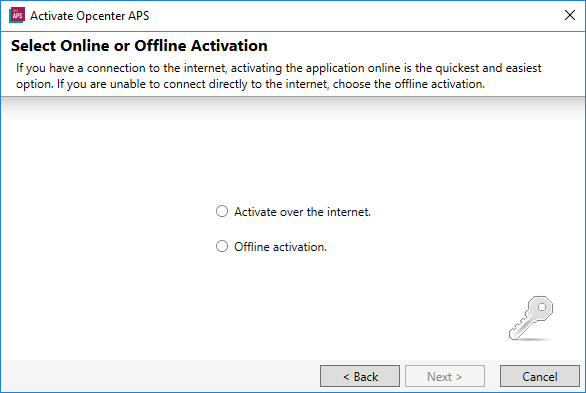
2.Select the offline operation.
You are prompted to generate the request file or to apply the response file.
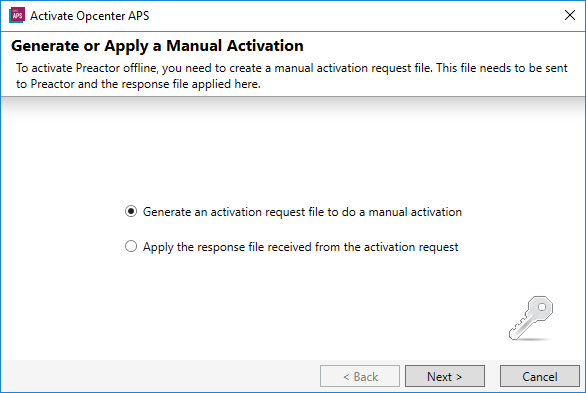
3.Select the option to generate the Request file.
For the activation and upgrade operations, you are required to provide an Activation Code.
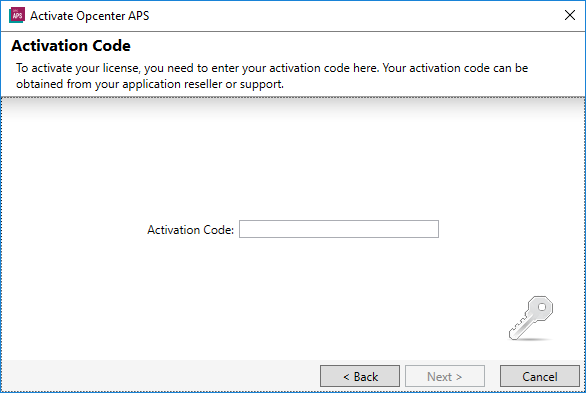
A Request file is generated.
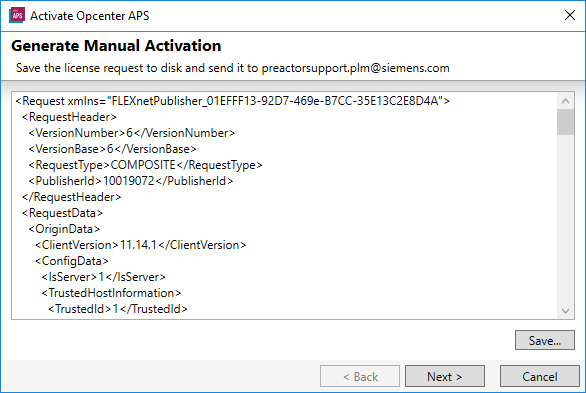
Save the Request file and send it to the Support Email Address.
At this point, for activation and upgrade, the licensing activity can be canceled and Opcenter APS can continue to run normally as before while the user is waiting for the response. The product however goes to an unlicensed state if returning a license.
1.Select to apply the Response file, or continue after generating the Request file.
The screen to select the Response file is displayed.
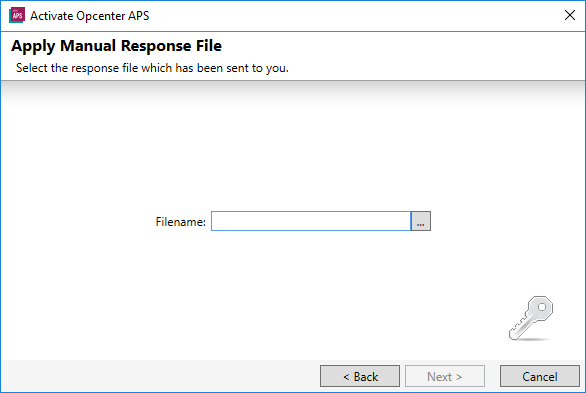
2. Enter or browse to the Response file.
If activating for the first time, there will be a second Data Exchange (another request file being generated to be sent to Opcenter APS, another response file to be entered), the first one having been for Initializing the License Area, the second for activating the license.
3.Click Next.
Opcenter APS is enabled to complete the operation without further user intervention.