Opcenter APS is unable to start with the selected Network License.
Opcenter APS is unable to start with the selected Network License.
DETAILS :
When this occurs, there is no initial warning in the tools that the Network License Manager (also known as the Vendor Daemon Service) is stuck in a loop.
When this loop occurs, Opcenter APS is not able to connect to the licenses, so with each loop, the "Activate a License" dialog is displayed.
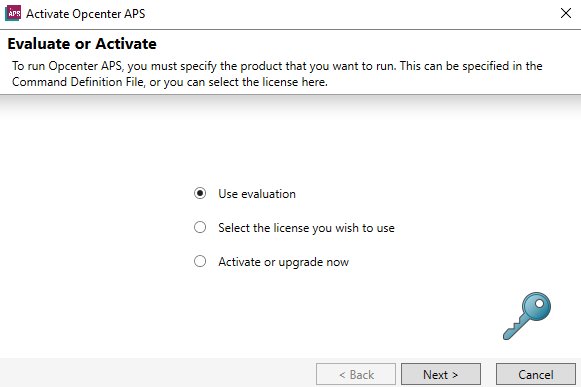
SOLUTION :
There are numerous reasons as to why this loop occurs, though one of the more common causes is because the Network License Manager (Vendor Daemon) needs restarting. Follow the steps below to restart the Vendor Daemon.
Open the Network License Manager, either by navigating to the Network License Manager in the Siemens directory:
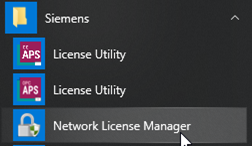
or via the localhost link - http://localhost:2188
Select Administration in the top right of the page.

Log into the Network License Manager with your credentials. If you have not changed your credentials, these will be the default ones:
Username - Admin
Password - Admin
Select the Vendor Daemon Configuration tab.
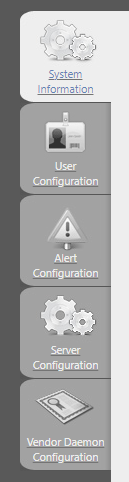
Click the row named PREACTOR.

To stop the Vendor Demand, click the stop button
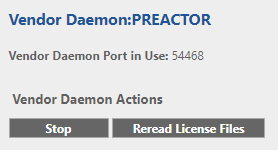
This will return you to the first screen. There will be a message in green that says "Stopping vendor daemon: PREACTOR".
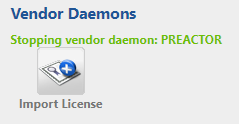
To restart the Vendor Demand, click the row named PREACTOR again.

Click Start.
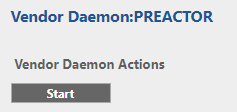
This will return you to the first screen. There will be a message in green that says "Starting vendor daemon: PREACTOR".
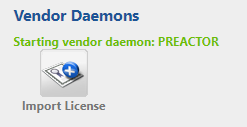
To check the Vendor Demand is up and running again, click PREACTOR.

Is the Vendor Daemon is working correctly, there will be a line displaying which port the Vendor Daemon is using.
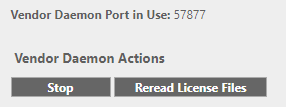
Now you can close the Network License Manager, and Opcenter APS will open and run correctly.
NOTES AND REFERENCES
License Not Found. Activate License Dialog Keeps Showing
.
HARDWARE/SOFTWARE CONFIGURATION
Platform: na
OS: n/a
OS Version: n/a
Product: OPCENTER_APS
Application: SC_ULTIMATE
Version: V_UNKNOWN
Function: LICENSING