First Time Running Opcenter APS
Running Opcenter APS for the First Time and Selecting a Local (Node Locked) License.
Problem:
How do I select the local (node locked) license to use when launching Opcenter APS for the first time?
Solution:
Upon launching Opcenter APS for the first time, after having already activated a local (node locked) license, the following screen will be shown:
NOTE: For SC Standard and Professional products, the license is automatically detected and the screens below will not show, instead Opcenter APS will launch right away.
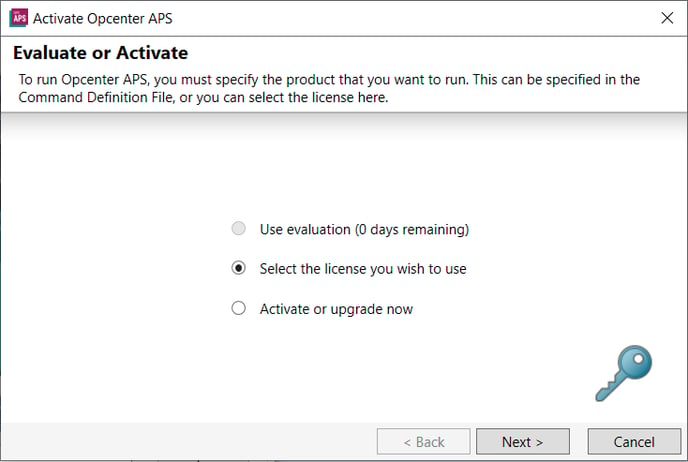
Choose the 'Select the license you wish to use' option, and then click 'Next'. The following screen will appear:
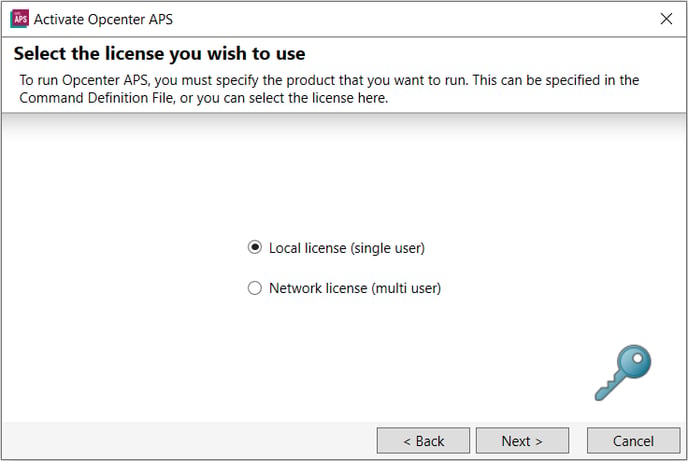
Choose the 'Local license (single user)' option, and then click 'Next'. The following screen will appear:
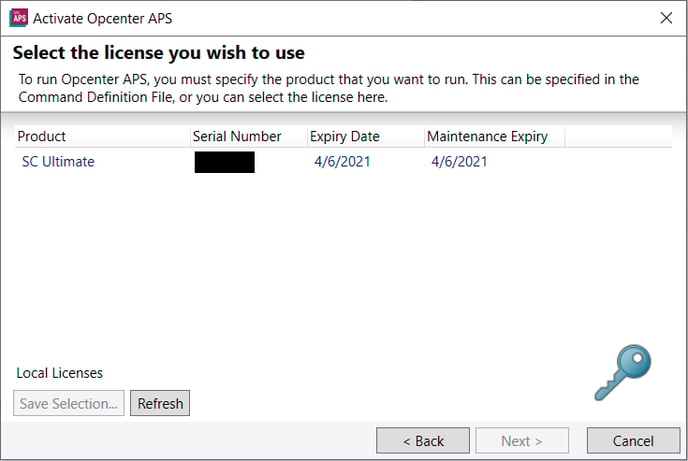
Choose the license you wish to use. If you want this license selection to be remembered when this specific PRCDF file is used to launch Opcenter APS, you should click on the 'Save Selection' button. The 'Command File Editor' dialog will be displayed.
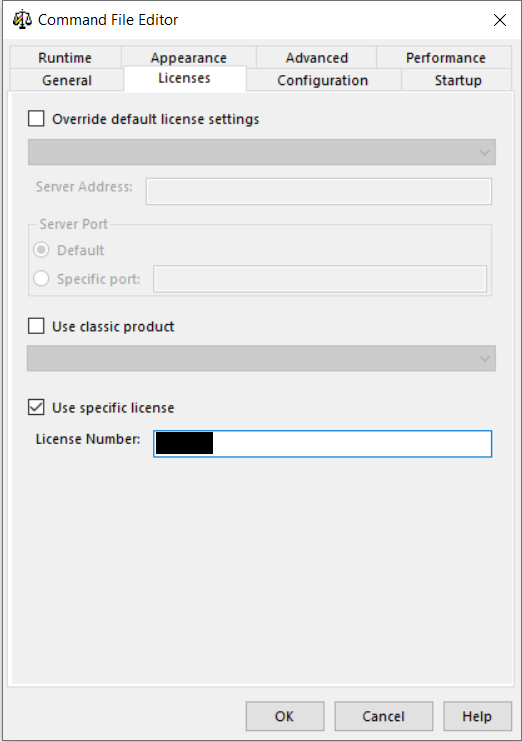
Note that the 'Use specific license' checkbox is checked, and that the 'License Number' of the license previously selected is filled in. Click 'OK', and then click 'Finish'. Opcenter APS will then launch.
Notes: