The PRCDF File has the Wrong License Number Specified.
The PRCDF File has the Wrong License Number Specified.
Details:
The license is not being detected. The "Activate a license" dialog keeps appearing.
SOLUTION :
The license may not be detected because the wrong license number is present in the PRCDF file being used to launch Opcenter APS. To check whether the correct license number has been specified in the PRCDF file, do the following.
1. Right-click on the file used to launch Opcenter APS (if file extensions are switched on, the file will have the extension .prcdf) and choose the option 'Modify with Opcenter APS xx.x'
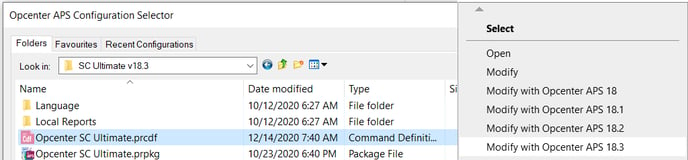
The Command File Editor will load.
2. Click on the Licenses tab and check that if the 'Use specific license' box has been checked, that the correct license number has been entered in the License Number field.
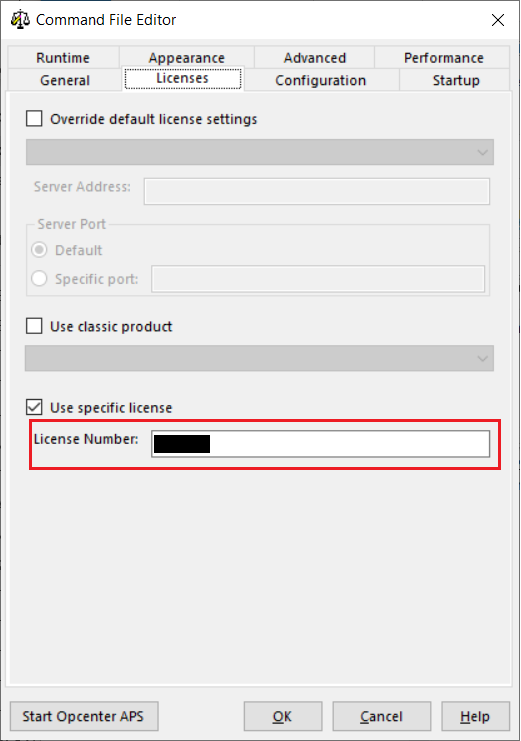
NOTES AND REFERENCES
Other reasons why a license is not being detected
HARDWARE/SOFTWARE CONFIGURATION
Platform: na
OS: n/a
OS Version: n/a
Product: PREACTOR
Application: AS_ULTIMATE
Version: V_UNKNOWN
Function: LICENSING
Product: OPCENTER_APS
Application: SC_ULTIMATE
Version: V_UNKNOWN
Function: LICENSING