Running Opcenter APS for the First Time.
Running Opcenter APS for the First Time. and Selecting a Network (Floating) License
Problem:
How do I select the network (floating) license to use when launching Opcenter APS for the first time?
Solution:
Upon launching Opcenter APS for the first time, after having already activated a network (floating) license, the following screen will be shown :
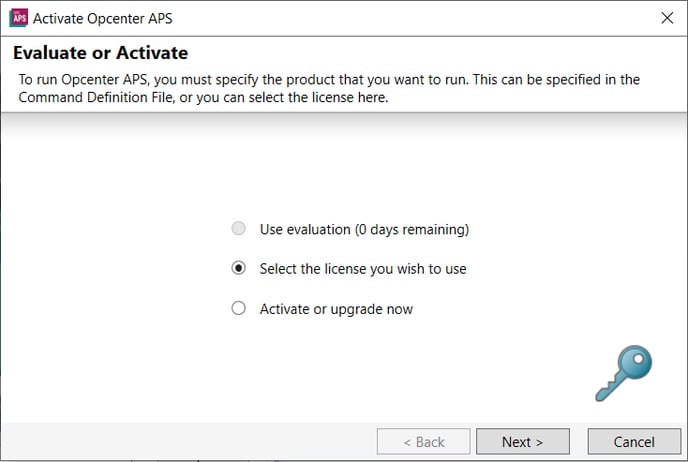
Choose the 'Select the license you wish to use' option, and then click 'Next'. The following screen will appear:

.png?width=688&height=461&name=02ef49ef4e871b2151682001cf94def7%20(1).png)
For the 'Server Address' enter either a fully qualified domain name, a local network name, or an IP address. If Opcenter APS is being launched from the same computer that the license is installed on, then 'localhost' can be entered as the 'Server Address'.
For the 'Port Number', if 'Network License Manager' has been configured so that a 'Vendor Daemon Port' has been specified and not just the default setting, enter that port number here. TCP/IP Port management is described in the user guide.
Click 'Next'. The following screen will appear:
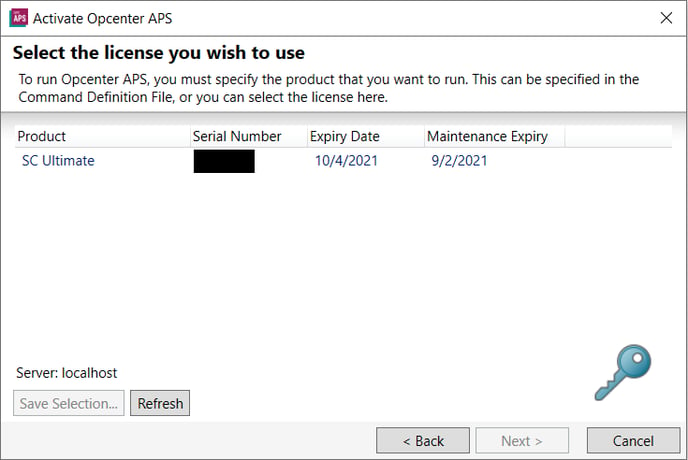
Choose the license you wish to use.
NOTE: Should any issue arise where the Opcenter APS network license is not being detected, please follow the information given in the Troubleshooting section of the User Guide.
If you want this license selection to be remembered whenever this specific PRCDF file is used to launch Opcenter APS, you should click on the 'Save Selection' button. The 'Command File Editor' dialog will be displayed.
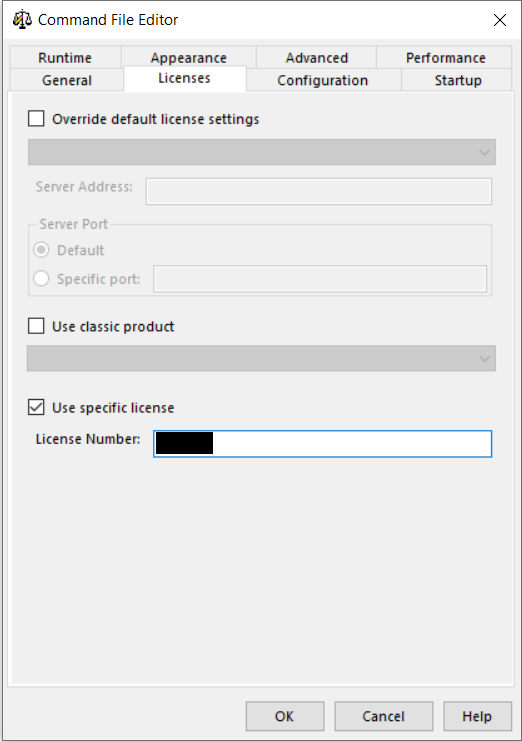
Note that the 'Use specific license' checkbox is checked, and that the 'License Number' of the license previously selected is filled in. If you also want the 'Server Address' and 'Server Port' settings to be remembered, whenever Opcenter APS is launched using this PRCDF file, then it is necessary to set these here also.
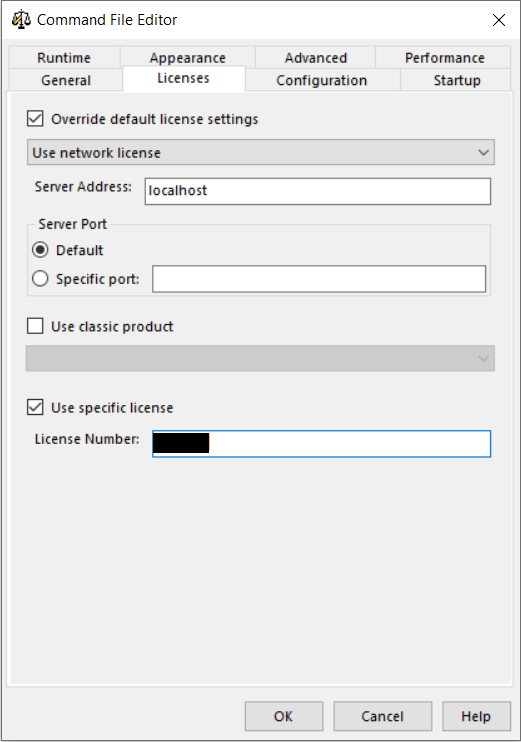
Check the 'Override default license settings' checkbox.
Select 'Use network license' from the dropdown box.
Enter in the 'Server Address'. This can be either a fully qualified domain name, a local network name, or an IP address. If Opcenter APS is being launched from the same computer that the license is installed on, then 'localhost' can be entered as the 'Server Address'.
For the 'Server Port' section, if 'Network License Manager' has been configured so that a 'Vendor Daemon Port' has been specified and not just the default setting, select the 'Specific port' option, and enter the specific port number, otherwise just leave as 'Default'.
Click 'OK', and then click 'Finish'. Opcenter APS will then launch.
Notes:
Please click on the below articles links for more information.
Troubleshooting Network License Issues